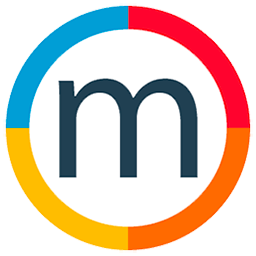How to generate a models report
To generate reports for models in Mediaslide, follow these steps:
1. Navigate to the Accounting Section:
- Go to the "Accounting" section of Mediaslide.
2. Access Expenses and Talent or Model Accounts:
- Within the Accounting section, find and access the "Expenses", "Talent/Model Accounts" option.
3. Apply Filters for Model Reports:
- Use filters to narrow down the data based on your requirements. Filters may include:
- Positive accounts
- Negative accounts
- Payment reports
- Chargeback reports
- Advances reports
- Currency
- Divisions
- Categories (e.g., musician, singer, influencer)
- Board (main board, development board)
- Specific talent names
- Statement status
4. Select Specific Statements or Models:
- Choose the specific statements or models you want to include in the report.
5. Navigate to Options and Generate a Report:
- Go to the "Options" menu.
- Select the option to generate a report with the talent selected or based on your specified filters.
6. Choose Report Parameters:
- Decide on the parameters for your report, such as:
- Balance
- Not paid
- Total credits
- Total advances
- Total chargeback
- Total payment
7. Generate and Review the Report:
- Initiate the report generation process and review the generated report for models.
By following these steps, you can efficiently generate models reports in Mediaslide, allowing you to analyze and manage financial data associated with the talents in your system.