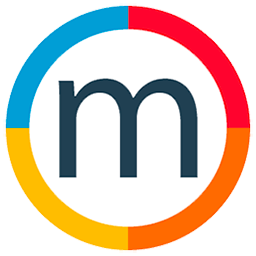How to generate multiple chargeback
To generate multiple chargebacks for different models in Media Slide, follow these steps:
1. Navigate to the Accounting Section:
- Go to the "Accounting" section of Media Slide.
2. Access Expenses and Talent or All Accounts:
- Within the Accounting section, find and access "Expenses" and select "Talent Account" or "All Account."
3. Open the Model's Statement:
- Locate and open the statement of the model for which you want to create chargebacks.
4. Initiate New Chargeback:
- In the "Options" menu, select "New Chargeback."
5. Add Multiple Chargebacks:
- Within the chargeback section, use the option to add multiple chargebacks. Select the models you want to include in the chargebacks.
6. Provide Details and Amounts:
- Go back to the details section, input the specific amounts for each chargeback, and save the information.
7. Verify Chargebacks:
- Confirm that the chargebacks were successfully added. You can review the details to ensure accuracy.
8. Repeat for Additional Models:
- If you have more models for which you want to create chargebacks, repeat the process by navigating to their statements and initiating new chargebacks.
By following these steps, you can efficiently generate multiple chargebacks for different models in Media Slide, providing a detailed and organized overview of financial transactions associated with each talent.