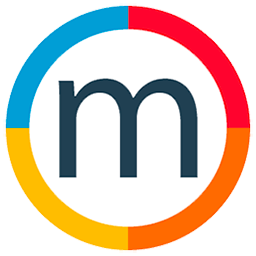Add a default billing contact
To establish a default billing contact for streamlined booking and billing workflows, carefully follow these steps:
1. Navigate to the "Companies" Section:
- Access the "Companies" section within your platform or system.
2. Choose Companies for Modification:
- Select the companies for which you want to set a default billing contact.
3. Select or Create Contact:
- Choose the specific contact you wish to designate as the default billing contact. Alternatively, create a new contact if needed.
4. Designate Default Billing Contact:
- Opt for the "Choose billing contact" option.
- Confirm that the selected contact is now the default billing contact.
5. Add Email and Save:
- Input the email address for the designated billing contact.
- Save the changes to ensure they are applied.
6. Navigate to the "General Booking Agenda" for Job Creation:
- When creating a new job, move to the "General Booking Agenda" section.
7. Input Client's Name and Access Contacts:
- Enter the client's name in the appropriate field.
- In the "Contact" section, click on the magnifying glass icon to access contacts.
8. Select Designated Billing Contact:
- Choose the designated billing contact from the available options.
9. Add Talents and Save:
- Add talents associated with the job.
- Save the job details.
10. Observe Automatic Addition in Billing:
- When creating the billing for the job, observe that the default billing contact is automatically added.
By following these systematic steps, you can efficiently set default billing contacts, ensuring a seamless and accurate process in managing bookings and associated billing activities.