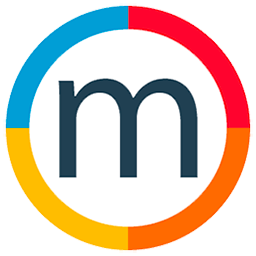How to create a billing report
In the bustling world of model agency management, Mediaslide offers a robust accounting system to simplify financial tracking. This article provides a comprehensive guide on how to access and utilize the accounting section's sales and billing features.
Navigating to All Billing :
If you wish to view all your billings within Mediaslide, follow these steps:
1. Navigate to the accounting section.
2. Click on "Sales" and select "All Billings."
Exploring Filtering Options:
Once in the All Billings section, you can efficiently manage your finances through various filtering options:
- Invoice Specifics:
- Open different filters such as currency, building type, fees, or usages. Tailor your search to specific criteria.
- Booking Types:
- Filter by different booking types, including direct booking, fitting, casting, option, and movement, or by job type.
Billing Search and Management:
To search and manage your billings effectively:
1. Access different billing options, including all billing console, billing invoices, and billing pending.
2. Modify the date range to align with your specific needs.
Creating Invoices:
Mediaslide empowers users to create invoices seamlessly:
1. Select the billings you want to include in the invoice.
2. Go to "Options" and choose "Create Invoice with Selected Billings."
Reporting and Locking:
Enhance your financial overview with reporting and locking features:
- Generate a full report with all billings.
- Create a summary report for a quick overview.
- Lock or unlock selected billings for precise financial control.
By leveraging Mediaslide's accounting features, agencies can streamline financial processes, ensuring efficiency and accuracy in managing their financial transactions.
Thank you for choosing Mediaslide, where innovation meets practicality in model agency management.