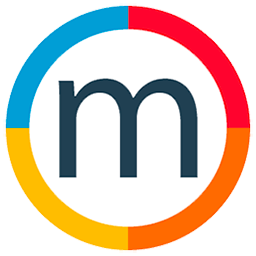Check all your invoices
To access and filter different types of invoices in Media Slide, use the following steps:
1. Open the "Accounting" section.
2. Navigate to "Sales" and select "Invoices Report."
3. In the Invoices Report section, you can find various types of invoices, including those awaiting payment, overdue invoices, paid invoices, voided invoices, write-off invoices, or view all invoices.
4. Utilize different filters, such as currency, divisions, specific users who created the invoice, client names, talent names, or specific invoice numbers or billings.
5. Identify the type of report you want, such as invoices and credit notes, invoices, credit notes, payments, and accounts.
6. Adjust the date range if needed, for example, to view data for the entire year.
7. Select the specific invoices you want to include in the report.
8. Choose options like printing the report, importing the report, or creating a summary or different invoices list reports.
By following these steps, you can effectively filter and generate various reports based on different criteria in the Invoices Report section of Media Slide.