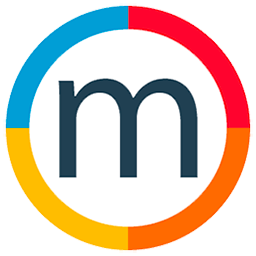How to cancel an invoice and send a credit note to your client
To cancel an invoice and issue a credit note in Media Slide, follow these steps:
1. Navigate to the "Accounting" section.
2. Open "Sales Invoices Report" and select "All Invoices."
3. Choose the specific invoice you want to cancel and click on the magnifying glass icon to view details.
4. Within the options menu, select "Add Full Credit Notes."
5. Enter the reason for the credit note, choose the allocation, and confirm the cancellation.
6. In the detailed view, you can find the information about the credit note.
7. PDF or print the credit note as needed to send it to your clients.
By following these steps, you can efficiently cancel an invoice and generate a credit note for your clients in Media Slide, ensuring accurate and organized financial transactions.