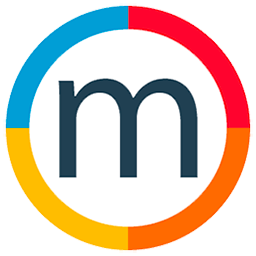Identify which invoices have been paid for a specific model
To identify which invoices have been paid for a specific model, follow these steps:
1. Navigate to the Accounting Section:
- Access the accounting section of your system or platform.
2. Open Expenses and Talent Accounts (or All Accounts):
- Depending on your platform's terminology, locate and open the section related to expenses and talent accounts or model accounts.
3. Choose the Model:
- Select the specific model for which you want to check paid invoices. For example, if you are looking for payments related to model ABAN, choose ABAN from the list.
4. Click on the Magnifying Glass Icon:
- Look for an option to view detailed information or transactions associated with the chosen model. This may involve clicking on a magnifying glass icon or a similar symbol indicating a detailed view.
5. Select Invoices and Set Filters:
- Within the detailed view, find an option for "Invoices."
- Set filters to narrow down the results, specifically filtering for "Paid" invoices.
6. Review the List:
- The system will display a list of invoices that have been paid for the selected model (e.g., ABAN). Review this list to see the relevant payment information.
By following these general steps, you should be able to find and identify which invoices have been paid for a specific model in the accounting section of your platform. Keep in mind that the exact steps may vary depending on the specific platform or software you are using.