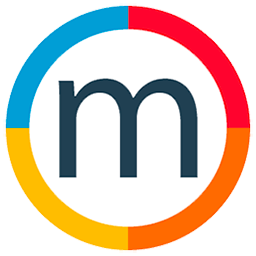How to create a Newsletter ?
In the dynamic world of Media Slide, creating captivating news is a breeze. Let's explore the step-by-step process, along with a quick video tutorial.
Step 1: Accessing Marketing Section : To start crafting your news, navigate to the "Marketing" section. Click on "Create News" to initiate the process.
Step 2: Adding Title and Content : Once in the creation interface, add a title and write engaging content for your news.
Step 3: Incorporating Images : To include images, click on the image icon associated with the title. Choose from the gallery, specifically the talent gallery. Locate your model in the talent gallery and access their portfolio. Drag and drop the desired images for your newsletter and confirm your selection.
Step 5: Additional Customizations : On the right side, choose to showcase this news on your website. Select a specific feature image if desired. Media Slide automatically tags the model, ensuring the news appears on their profile.
Step 6: Saving and Ready for Newsletter : Save your work. Your news is now ready to be included in your newsletter.
Crafting news in Media Slide is a straightforward process. Your content is now primed for the next newsletter.