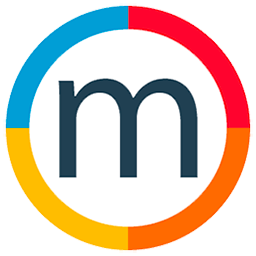Adding a Day
Edited
Here's how you can seamlessly extend a job to a new day using Mediaslide:
1. Navigate to the Job:
Begin by clicking on the specific job you wish to extend. This action will open up the job details and settings.
2. Access Date Settings:
Inside the job details, locate and click on the "Date Settings" option. This feature allows you to make adjustments to the job's schedule.
3. Add a Day:
Within the Date Settings, find the "Add a Day" option. Clicking on this will prompt Mediaslide to create a new instance of the same job on the following day.
By following these steps, you can effortlessly adapt your job schedules to meet the dynamic demands of your agency.
Was this article helpful?
Sorry about that! Care to tell us more?