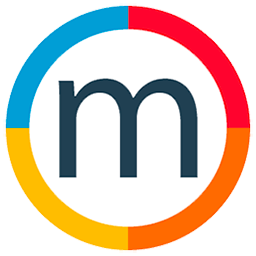How to Create an Option
Here's a step-by-step guide on how to create an option using the intuitive features of Mediaslide:
1. Access the Option Creation:
Begin by selecting the color code associated with the option you want to create. With a simple drag and drop, you can initiate the option creation process.
2. Enter Client Information:
Proceed to type the name of your client. This step helps in associating the option directly with the specific client.
3. Add Talent:
Next, add the talent to the option. By incorporating talents into the option, you're establishing a direct connection between the booking and the talents involved.
4. Customize Talent Preferences:
Click on the profile picture of the talent to open up customization options. Here, you can designate whether the talent corresponds to, for example, the first or second option. This feature allows for precise categorization.
5. Include Additional Information:
Enhance the details of the option by adding relevant information, such as job specifics or any other pertinent details associated with the booking.
By following these steps, you can leverage Mediaslide's capabilities to create and manage options seamlessly.