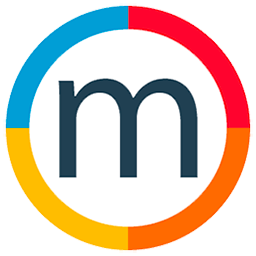Adding models to an event
Here's a comprehensive guide on adding models to jobs and facilitating smooth communication through invitations:
1. Three Ways to Add Models:
To add a model to a job, Mediaslide provides three flexible methods. You can either drag and drop the desired model, type their name directly, or employ an advanced search feature for more specific filtering.
2. Utilizing Advanced Search:
Click on the magnifying glass icon and access advanced search. For example, if you want to filter models with blue eyes, simply select "blue eyes," and a list of models meeting the criteria will be displayed. Select the desired model and click OK.
3. Adjusting Time for Each Model:
Tailor the schedule for each model within the job by adjusting their allotted time. Click on the designated field to input the time, and upon completion, save and close the adjustments.
4. Sending Invitations to Models:
Navigate to the job details and send invitations to models effortlessly. Click on Options, then select "Email to All Talents." Models will receive an email notification with the job details and an option to accept or decline directly.
5. Model Response via Email:
Models can respond to the invitation via email by clicking on the thumbs up (accept) or thumbs down (decline). The email provides a user-friendly interface for quick responses.
6. Tracking Model Responses:
Monitor model responses directly within the job details. A visual indicator will showcase whether a model has accepted or declined the job. This ensures real-time visibility into the status of each model's availability.
7. Manual Status Update:
If a model communicates their decision outside of the email system, manually update the status within Mediaslide. For instance, if a model declines via phone call, you can easily update their status to "Model Declined."
By following these steps, model agencies can leverage Mediaslide's powerful features to streamline model assignments, enhance communication, and maintain a centralized hub for efficient agency management.