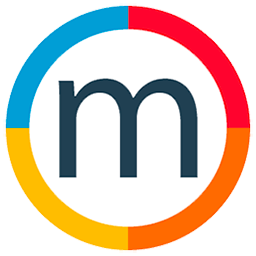How to Create a Social Media Event
Here's a step-by-step guide on how to handle forfait events and associated actions efficiently:
1. Access General Booking Agenda:
Begin by entering the general booking agenda in Mediaslide. Locate the color square specifically designated for forfait events and drag it to the desired day on the calendar.
2. Input Client and Job Details:
Once the forfait event is placed, input essential details. Specify your client's name, select the relevant job type, and provide additional agency or talent information as needed.
3. Add Models to the Event:
Utilize the drag-and-drop feature to include models in the forfait event. You can easily search for models by name or conduct an advanced search for more precise results.
4. Explore Date Settings and Actions:
Clicking on the date settings option opens up additional functionalities. To add actions related to the forfait event, select the action type. For instance, choose Instagram post creation from the options provided.
5. Configure Action Details:
Customize the action by adding talents' information, confirming details, and specifying completion status. This step ensures comprehensive tracking of the action associated with the forfeit event.
By following these steps, agencies can efficiently manage forfait events and related actions within Mediaslide.